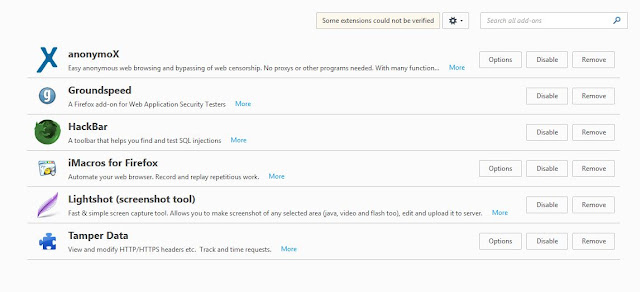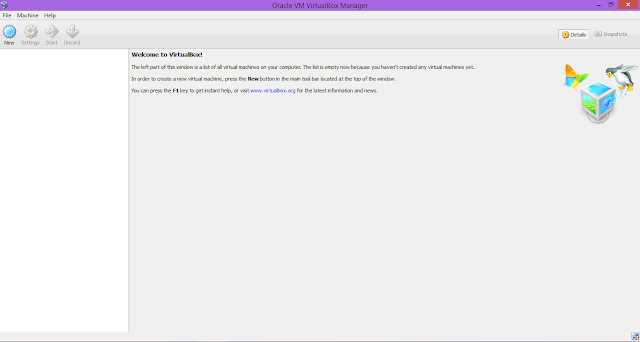First, you to install Oracle VirtualBox on your computer, then open it. It is pretty easy to do this, first, you have to gather a few things, which are described below: Backtrack 5 ISO Image (download from its official website ) An Oracle VirtualBox (installed on the host) (download from here ) A Computer consists of any Operating System (windows is preferable) Instead of Backtrack image, you can also use Live CD, Live USB, Hard Disk, Live Hardware. VirtualBox is software which allowed us to install an operating system into another operating system means to install a guest operating system into the host operating system. To install Backtrack on a Virtual Machine following steps are required to follow: 1. First, you to install Oracle VirtualBox on your computer, then open it. 2. In the upper left corner of VirtualBox, a New button is provided click it to create a new virtual machine. Choose the name of the new virtual machine and also select the type and v...