Installing LINUX BackTrack in Oracle VM VirtualBox Manager
First, you to install Oracle VirtualBox on your computer, then open it.
It is pretty easy to do this, first, you have to gather a few things, which are described below:
VirtualBox is software which allowed us to install an operating system into another operating system means to install a guest operating system into the host operating system.
To install Backtrack on a Virtual Machine following steps are required to follow:
1. First, you to install Oracle VirtualBox on your computer, then open it.
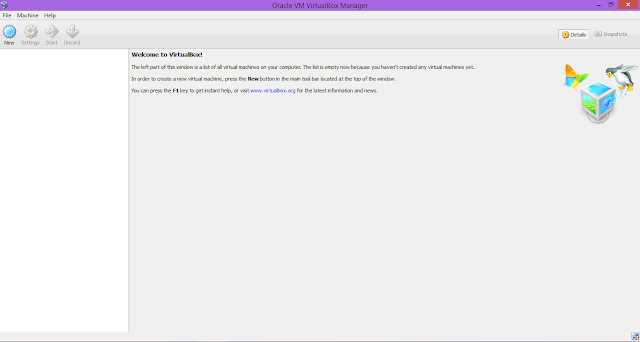
2. In the upper left corner of VirtualBox, a New button is provided click it to create a new virtual machine.
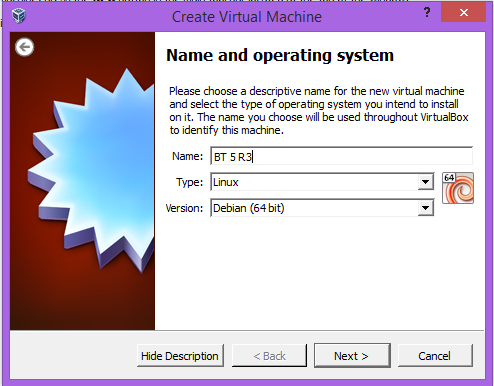
Choose the name of the new virtual machine and also select the type and version of the operating system you intend to install (in this case backtrack is operating system). Then click on Next.
3. Select the Random Access Memory (RAM) to be allocated to the virtual machine, choose the memory according to your computer specifications.
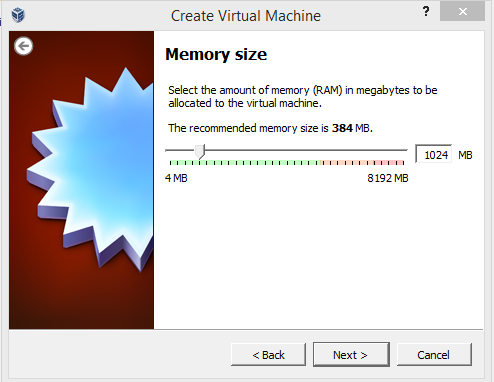
4. If you want to add a virtual hard drive, you can either create a new hard drive or
select from the list. In this case, it is more preferable to create a new hard drive file.
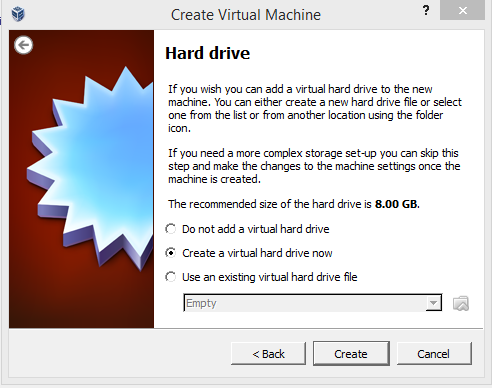
5. Choose the type of file you would like to use for the new virtual hard drive.
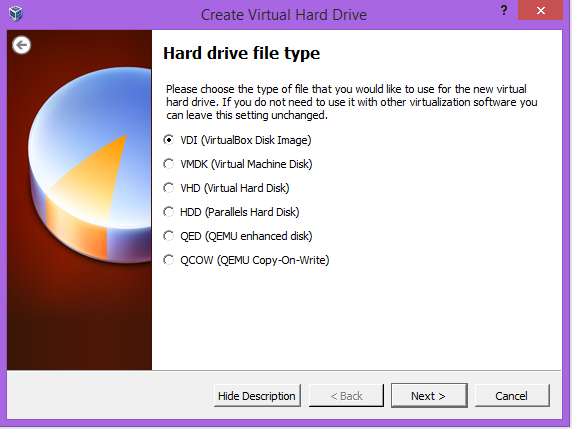
6. Choose whether the new hard drive file should be dynamically allocated or fixed in size.
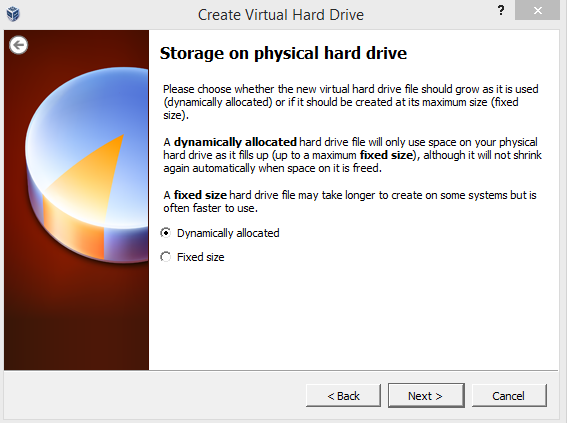
7. Type the name of the new virtual hard drive file and select the size of virtual hard drive.
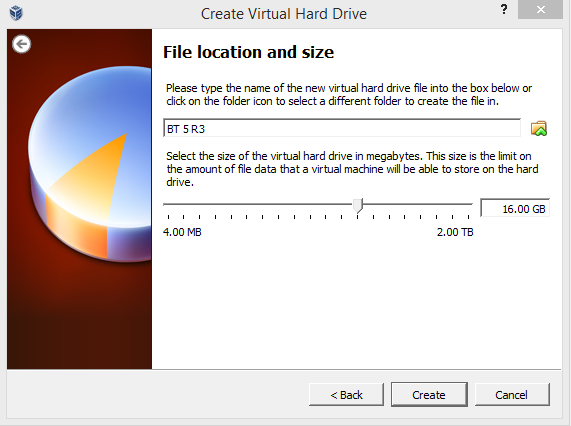
8. After click on create, your virtual hard drive is created. Now right click on the option of virtual hard drive (in this case BT 5 R3) and select the settings.
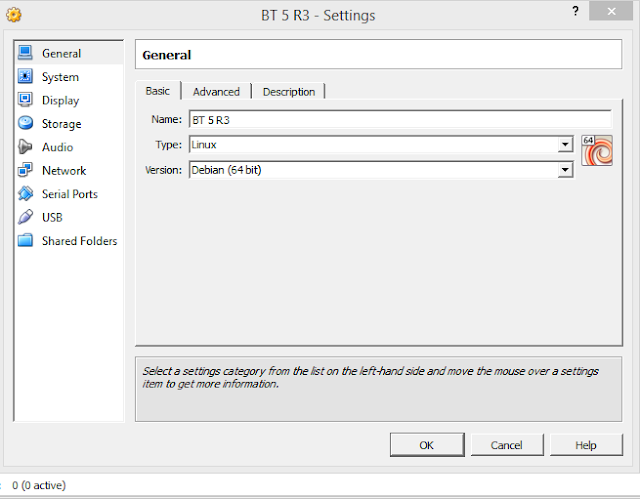
In this dialog box, you can change the setting according to your needs.
9. Start the virtual machine and now it prompt to select a start-up disk.
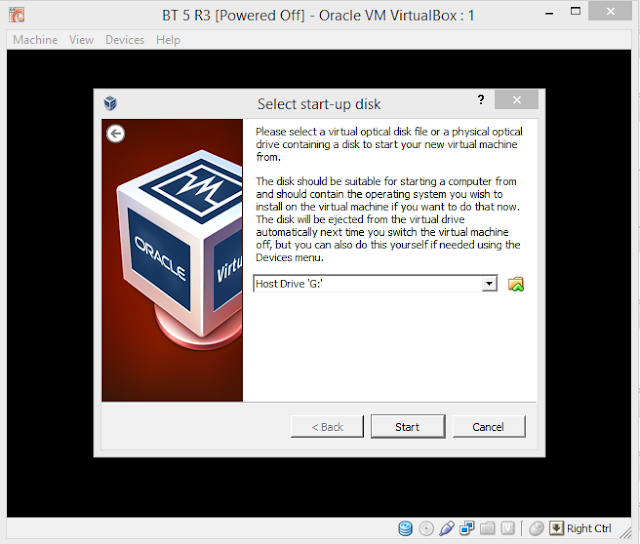
10. To select a start-up disk, you have to click on the box with green mark, then guide it to the location of the backtrack image file and select it.
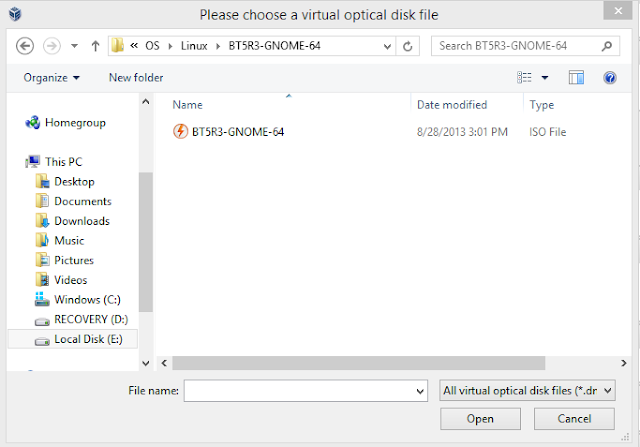
11. Due to this, virtual machine start booting the backtrack, it provide many options to boot but select the highlighted option in the image.
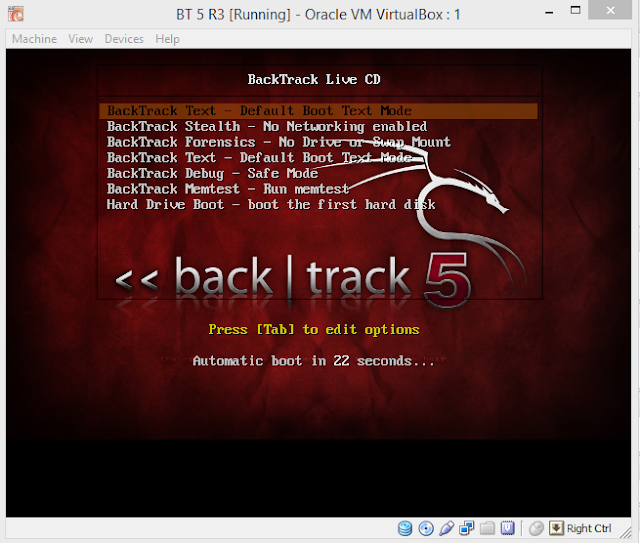
12. Virtual machine start booting in default text mode. After few time it stops booting and shows (you have to type startx)
root@bt:~# startx
'startx' command is used to enter into graphical user interface (GUI) mode of the backtrack.
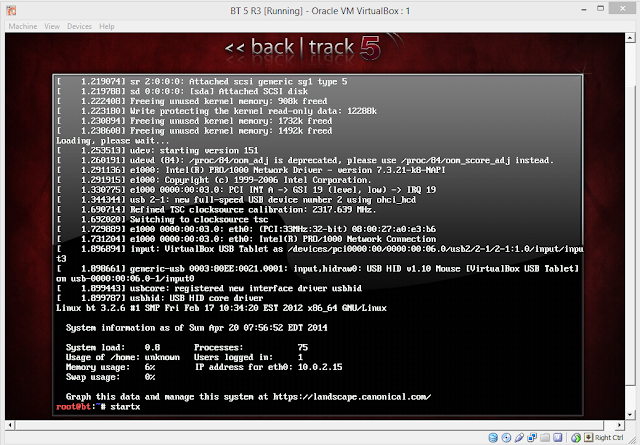
13. Backtrack opens in GUI mode, now click on 'Install Backtrack' option to install it on virtual machine.
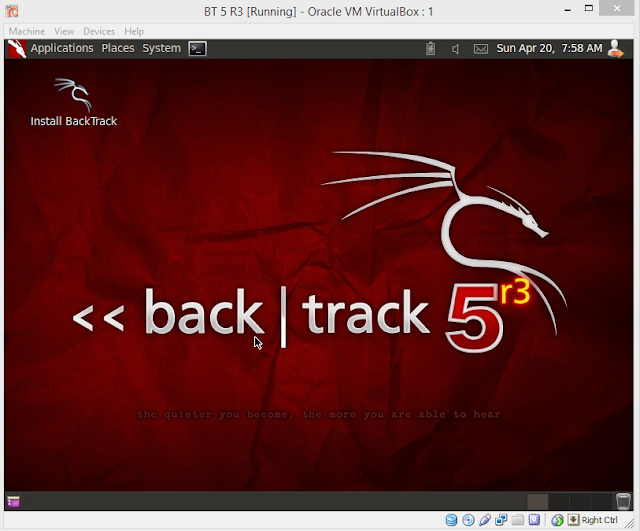
14. Select the language in which you wanted to proceed the installation.
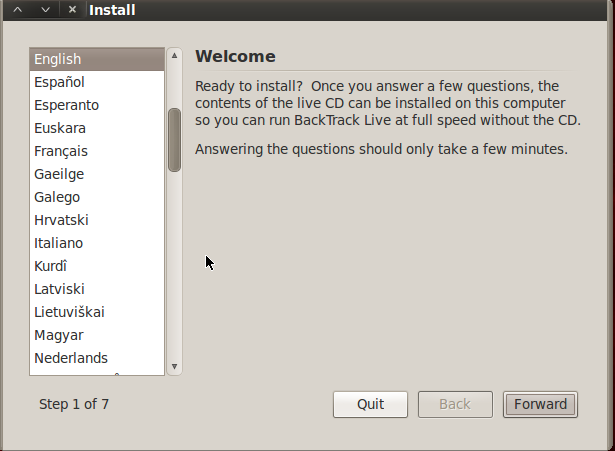
15. Select the location and time zone according to your region.
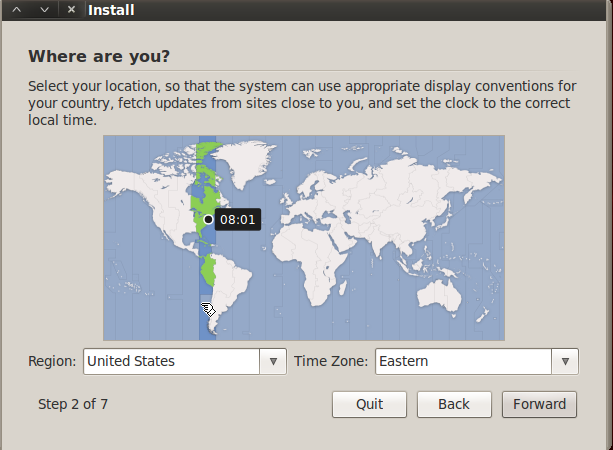
16. Select the layout similar to your keyboard.
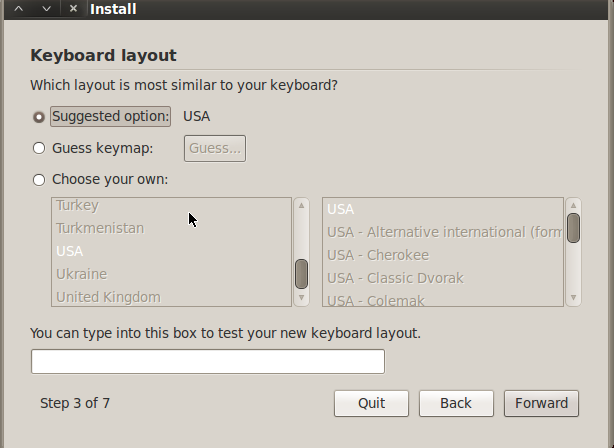
17. Prepare the disk space to out backtrack on it, you have two options to do this whether you erase the entire disk and use it or specify the partitions manually.
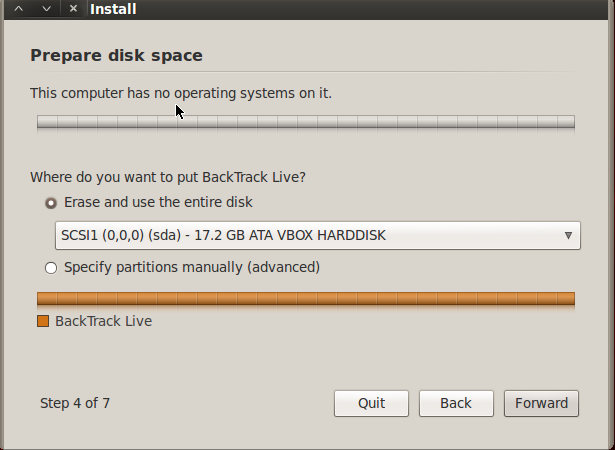
18. Now backtrack is ready to install on virtual box, click on 'Install' button to proceed.
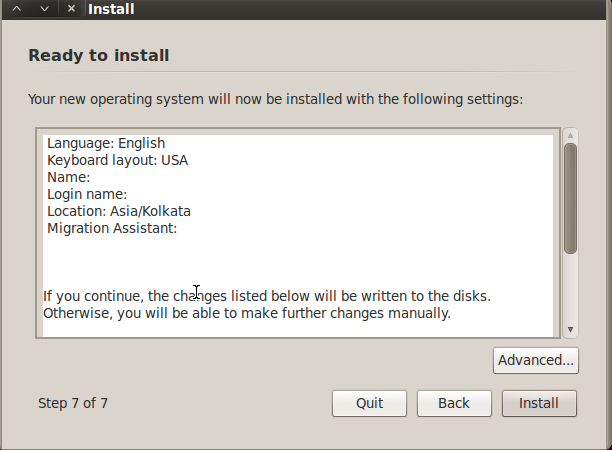
19. Backtrack is start to install as a virtual machine.
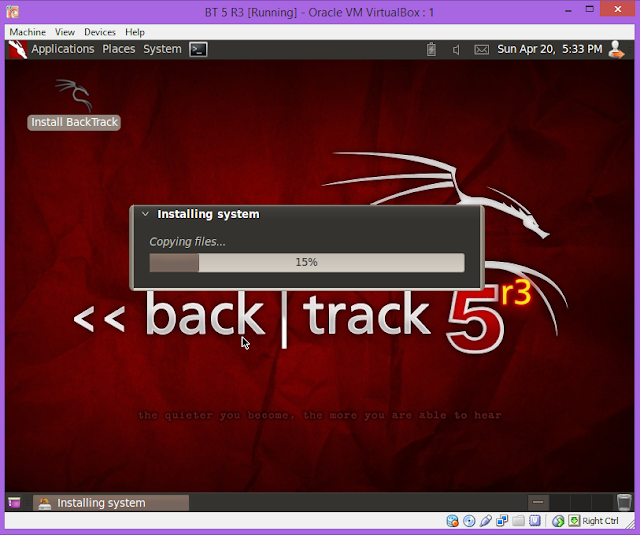
20. When the installation is complete, restart the virtual machine.
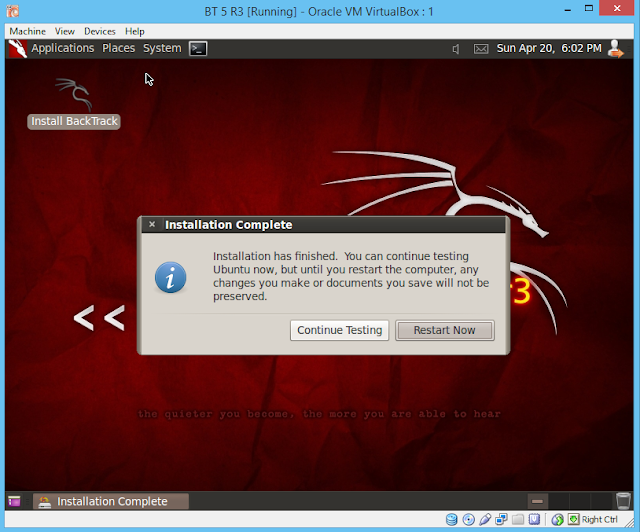
21. Now, again follow the commands to enter into GUI mode of the backtrack.
root@bt:~# startx
bt login: root (default username)
password: toor (default password)
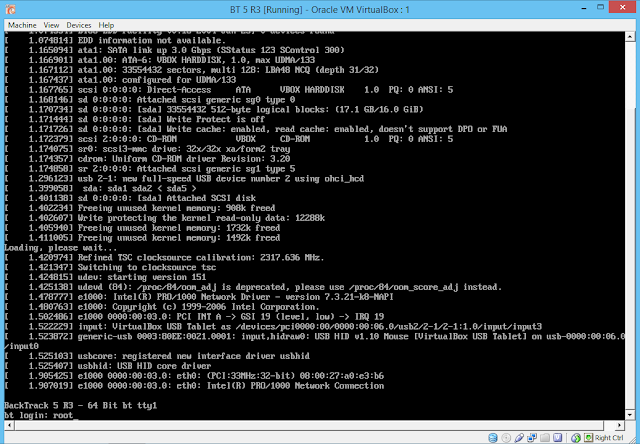
Video Tutorial for installing Linux BackTrack 5 in Oracle VM VirtualBox

Now, enjoy the toolsets of World's best penetration OS.
Stay Tuned!!!
It is pretty easy to do this, first, you have to gather a few things, which are described below:
- Backtrack 5 ISO Image (download from its official website)
- An Oracle VirtualBox (installed on the host) (download from here)
- A Computer consists of any Operating System (windows is preferable)
VirtualBox is software which allowed us to install an operating system into another operating system means to install a guest operating system into the host operating system.
To install Backtrack on a Virtual Machine following steps are required to follow:
1. First, you to install Oracle VirtualBox on your computer, then open it.
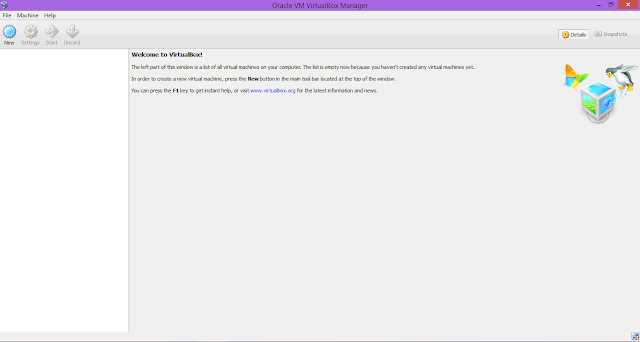
2. In the upper left corner of VirtualBox, a New button is provided click it to create a new virtual machine.
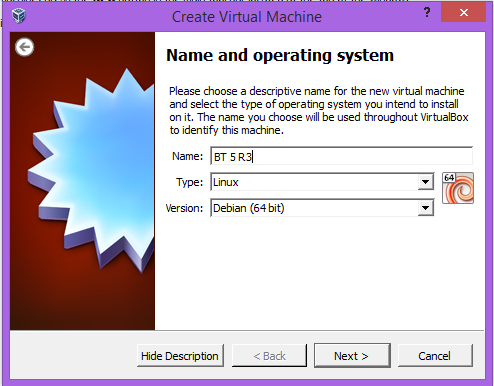
Choose the name of the new virtual machine and also select the type and version of the operating system you intend to install (in this case backtrack is operating system). Then click on Next.
3. Select the Random Access Memory (RAM) to be allocated to the virtual machine, choose the memory according to your computer specifications.
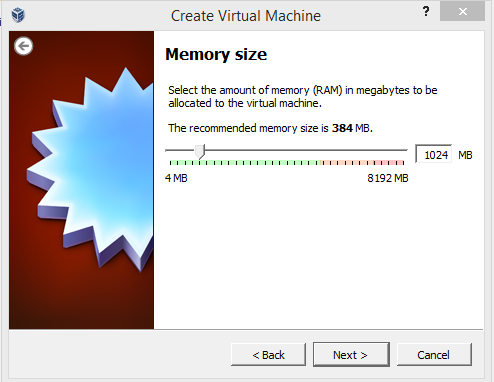
4. If you want to add a virtual hard drive, you can either create a new hard drive or
select from the list. In this case, it is more preferable to create a new hard drive file.
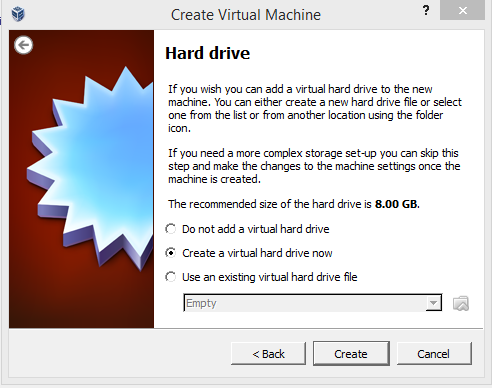
5. Choose the type of file you would like to use for the new virtual hard drive.
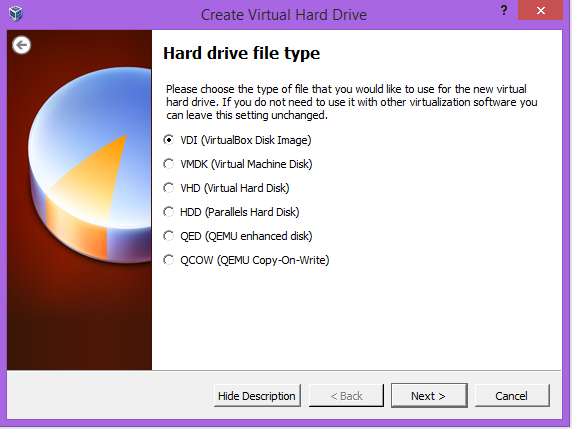
6. Choose whether the new hard drive file should be dynamically allocated or fixed in size.
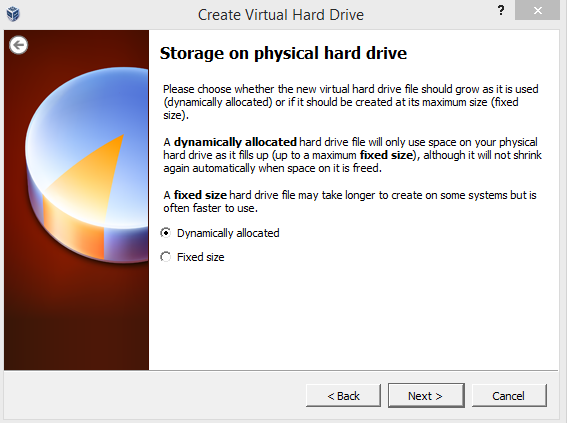
7. Type the name of the new virtual hard drive file and select the size of virtual hard drive.
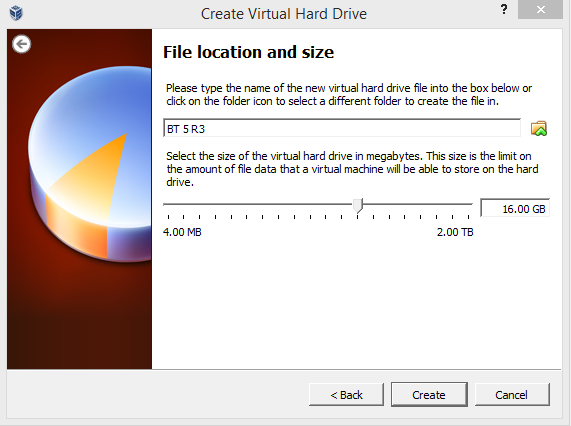
8. After click on create, your virtual hard drive is created. Now right click on the option of virtual hard drive (in this case BT 5 R3) and select the settings.
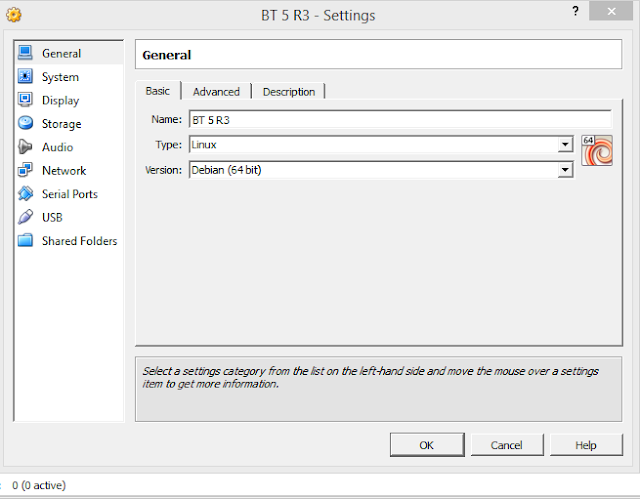
In this dialog box, you can change the setting according to your needs.
9. Start the virtual machine and now it prompt to select a start-up disk.
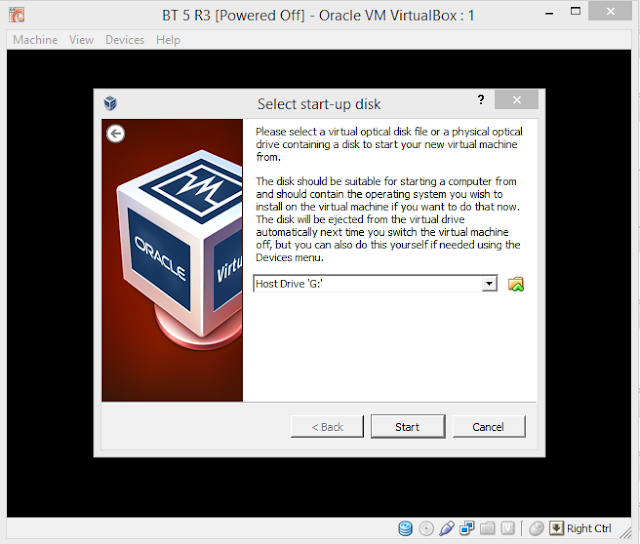
10. To select a start-up disk, you have to click on the box with green mark, then guide it to the location of the backtrack image file and select it.
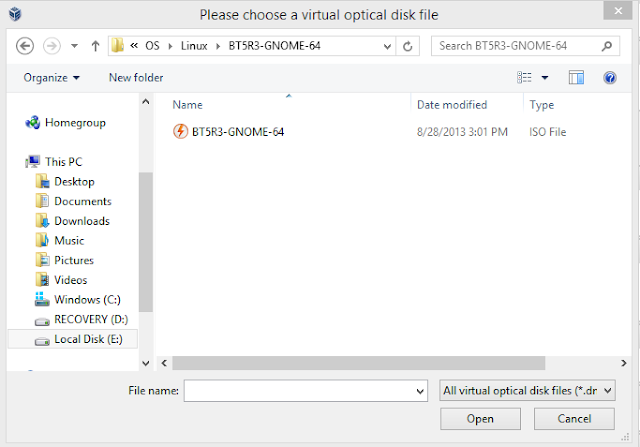
11. Due to this, virtual machine start booting the backtrack, it provide many options to boot but select the highlighted option in the image.
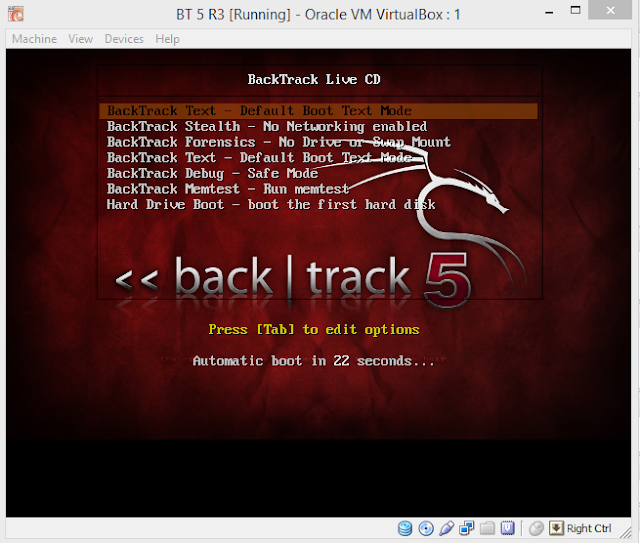
12. Virtual machine start booting in default text mode. After few time it stops booting and shows (you have to type startx)
root@bt:~# startx
'startx' command is used to enter into graphical user interface (GUI) mode of the backtrack.
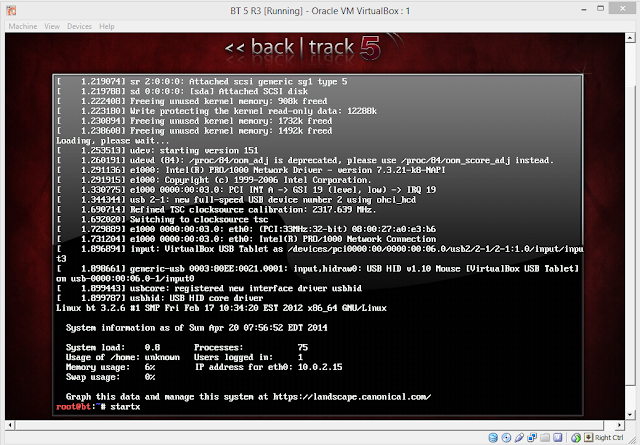
13. Backtrack opens in GUI mode, now click on 'Install Backtrack' option to install it on virtual machine.
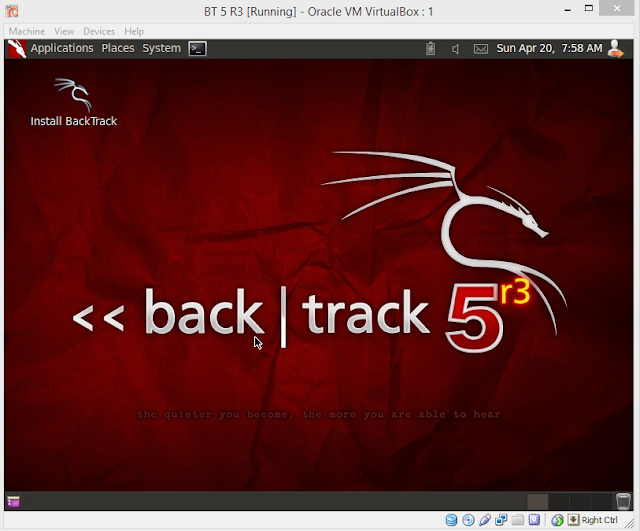
14. Select the language in which you wanted to proceed the installation.
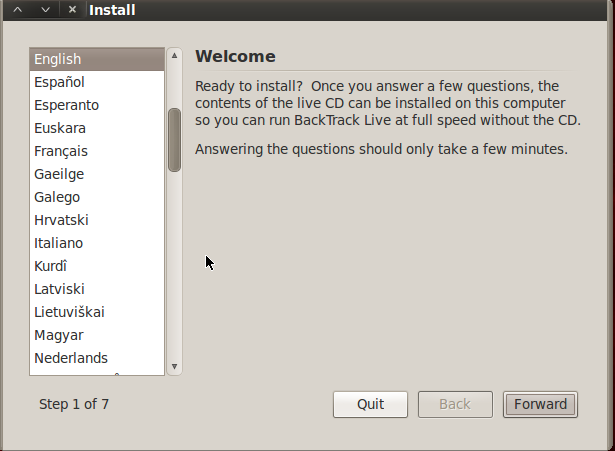
15. Select the location and time zone according to your region.
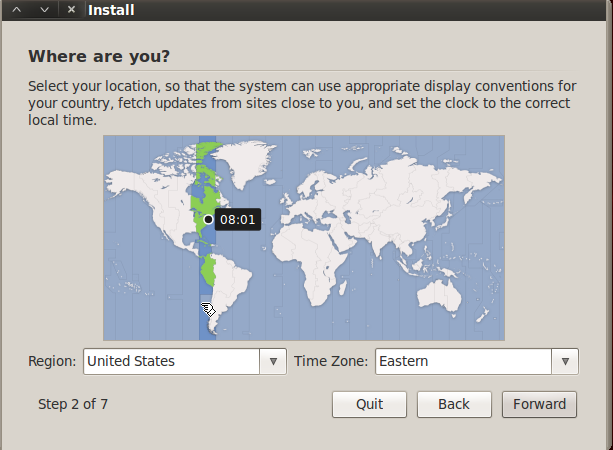
16. Select the layout similar to your keyboard.
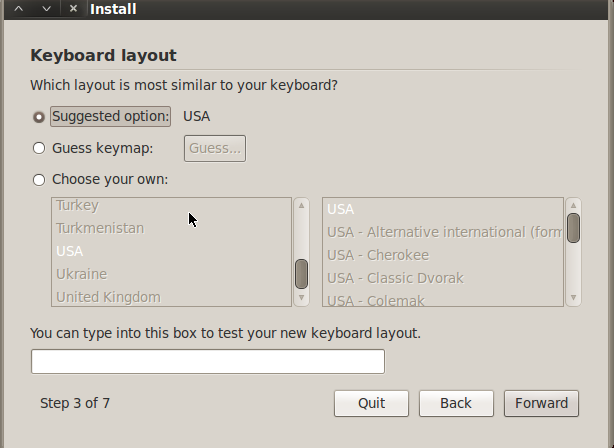
17. Prepare the disk space to out backtrack on it, you have two options to do this whether you erase the entire disk and use it or specify the partitions manually.
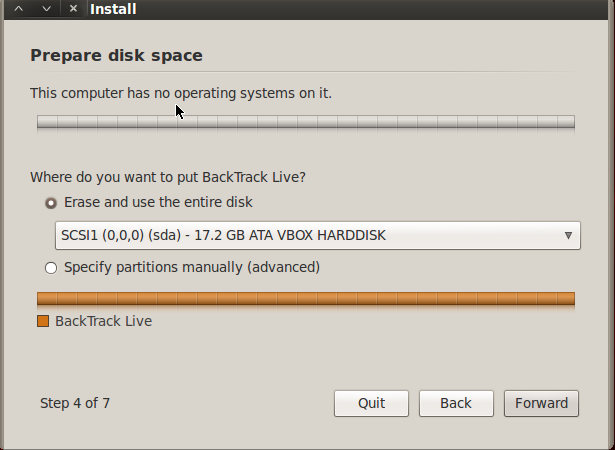
18. Now backtrack is ready to install on virtual box, click on 'Install' button to proceed.
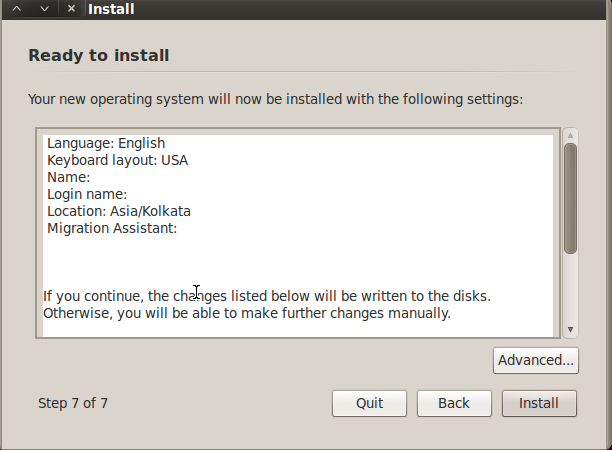
19. Backtrack is start to install as a virtual machine.
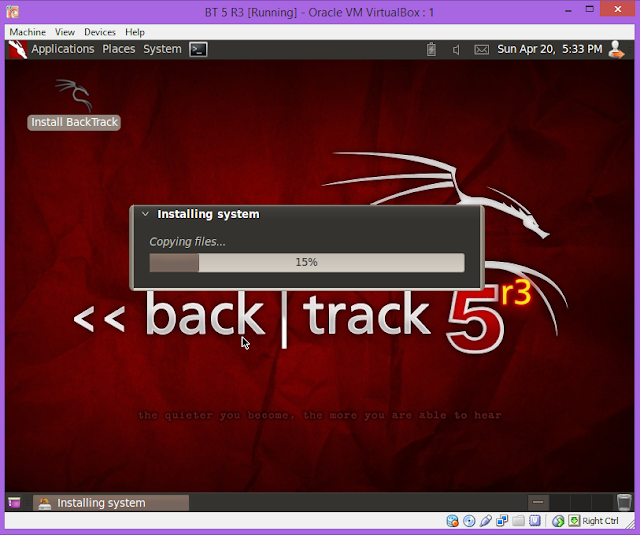
20. When the installation is complete, restart the virtual machine.
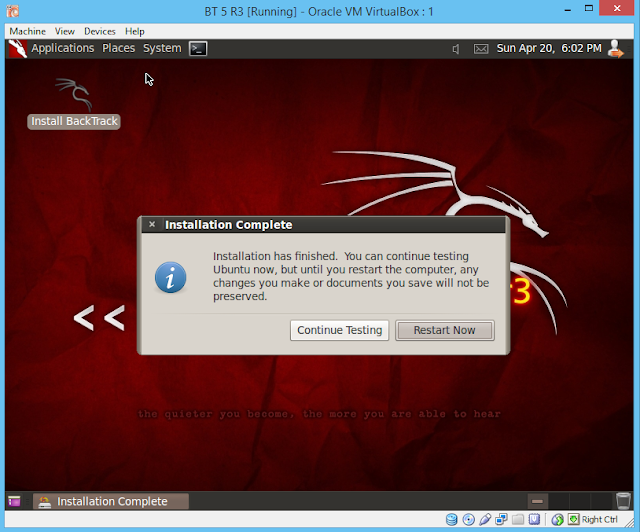
21. Now, again follow the commands to enter into GUI mode of the backtrack.
root@bt:~# startx
bt login: root (default username)
password: toor (default password)
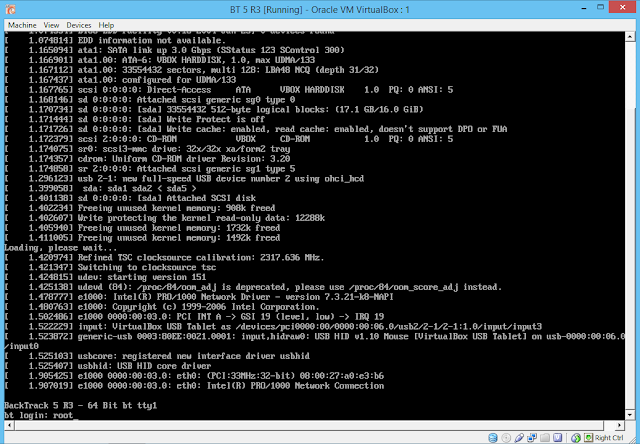
Video Tutorial for installing Linux BackTrack 5 in Oracle VM VirtualBox

Now, enjoy the toolsets of World's best penetration OS.
Stay Tuned!!!
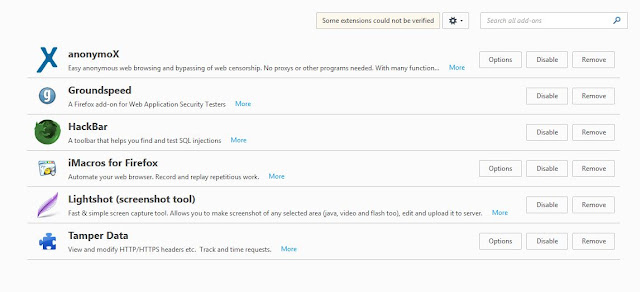

Comments
Post a Comment